Quickstart guide¶
This guide aims to help you through the different steps to add entries to bio.tools.
Note
If you find a bug, have any questions or suggestions, please get in touch.
Create an account¶
Creating an account on bio.tools is very quick and simple. Just click on the Sign-up button at the top-right corner of the page. Then you just need to give a username, your email address and a password to get your account done.
Add content¶
Everyone is welcome to add their own and other resources to bio.tools. Once your account is created, you can start adding your content by clicking on Menu … Add content.
The description of an new entry is handled by different tabs within the registration interface that are described below.
At any moment, you can check the validity of your information by clicking on Validate and
save it by clicking on Save 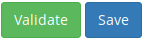 .
.
Note
Saving the entry makes it directly available online. If you want to save what you have done without publishing it, the only way currently is to go to the JSON tab and save the .json file locally.
Important
The minimum information required (name, desription and homepage URL) is marked with a red asterix  in the registration interface.
in the registration interface.
It’s recommended - especially if you have many tools to add - to read the Curators Guide first.
Summary¶
For this first part, you give the basic descriptors. This includess the name of your resource with a description, its version and a homepage URL. A unique ID is automatically generated from the name.
Note
A unique identifier (bio.tools toolID) is a URL-safe version of the supplied resource name. It’s used in persitent URLs to bio.tools “Tool Cards”, e.g. for the tool ID of “signalp”:
Currently, if you want to change the ID you have to mail Registry Support. In future, the ID will be editable at registration time.
Function¶
This is where you describe the functionality of the tool based on the EDAM ontology [1]. The functionality is captured in a diagram on the Tool Cards that look like this:

In each box, you can add as many fields as you want. You can also add a general comment about the function (this is particularly useful when your entry has several functions). It’s highly recommended to read up about tool functions before filling this section.
Note
It can be difficult to find the right terms to describe a tools operation(s), input(s) or output(s). You can use OLS EDAM, BioPortal and EDAM Browser to browse EDAM and find the terms you need, or request new terms via GitHub. Improvements (including term requests) to the term picker in bio.tools are planned.
Labels¶
In this part, you can tell more about your tool:
- What type of resource it is (Command-line tool, Web application etc.)
- Relevant topic(s) the tool fits with (from the EDAM ontology [1]).
- In which operating system it is possible to use it.
- The language used to develop the tool, its license and maturity.
- The accessibility of your tool and its cost.
You can also assign your tool to an arbitrary collection which can be useful for grouping together related tools.
Links¶
It is the place where your add links that do not belong to Download or Documentation. For instance, a link to a mailing list, mirror or repository (full list available on the drop-down menu of Link type).
Download¶
You can here share all the different download links you want. It can be many different kind such as binaries, source code, biological data, test data etc. (see the Download type drop-down menu).
Documentation¶
Make your different documentations for your tool available here. Again, you can assign type of documentation using Documentation type.
Publications¶
Share the different publications of the tool, which can be the primary publication (the one to cite when the tool is used), but also reviews or secondary references (see Publication type). You can use either the PubMed Central ID (PMCID), the PubMed ID (PMID) or the Digital Object ID (DOI) - DOI is preferred.
Credits & Support¶
Credits include all type of entities that contributed to the development, maintenance or provision of the resource. Credits can have an Entity type (Person, Institute etc.) and an Entity role (Developer, Documentor etc.). Use the role of Primary contact to indicate preferred contact details.
JSON¶
This is all the information you gave about your tool, formatted in JSON format.
Permissions¶
You can decide to make the entry either editable only by yourself, a list of users or anyone.
Update a resource¶
You’ll see up to three different buttons at the bottom right of the Tool Card: 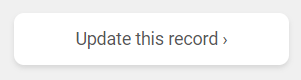
- Click on Update this record to edit it
- Click on Request editing rights if you want to get edit rights to the entry
- Click on Request ownership if you want to claim ownership of the entry
- ..Note::
- bio.tools entries are owned by the individuals who created them. Ownerships may grant edit rights, or transder ownership of their entries to others.
Remove a resource¶
From the tool card, click on update this record. Then you can remove the entry by clicking on the remove button  .
.
Warning
Removing an entry is definitive. There’s no way back (other than emailing Registry Support).
Search for a tool¶
Coming soon…